
From my previous posts on the blog, where I always mention my experiences on the classroom, you may be aware that besides my work with architectural visualization I also teach. I do teach Blender classes, but also work on classes about general computer graphics and multimedia design. For all those classes I use the same technique to plan and organize my speech. Since I know that lots of artists have to, at some point, make a presentation or lecture about a technique or tool, and I found it really hard to set the right sequence on my first times, I will share an image that might help anyone willing to give a presentation about 3d modeling.
I use a technique very simple, yet powerful to organize my thoughts and subjects of my lecture called mind maps. It`s a simple image that connects a series of keywords and images. Here is my mind map for general 3d modeling, for a computer graphics class.
Click on the image to see it bigger.
As you can see from the mind map, I start with a brief presentation about some of the modeling types available. Along with the topics I mark the most important subjects with small icons and flags, to expand a bit more the subject during the lecture. Of course, along the presentation I show to the students a lot of images and videos to demonstrate the techniques.
This is for a general 3d modeling lecture, and for other classes like one about architectural visualization modeling I work with minor changes, like the replacement of sculpt modeling to CAD support or other specific subjects. It will all depend on the main objective of the course and interest of the audience. At the end of the class, I add a few key terms for 3d artists that they should know in a quick glossary.
The original mind map was created in Portuguese for the class, and I translate the structure to post here on the blog. I hope you can find it useful and guide you through a presentation or lecture about 3d modeling. With time, I will post other mind maps about computer graphics.

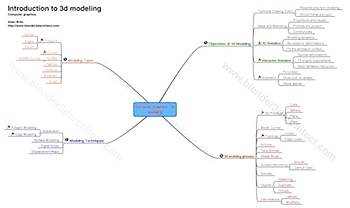

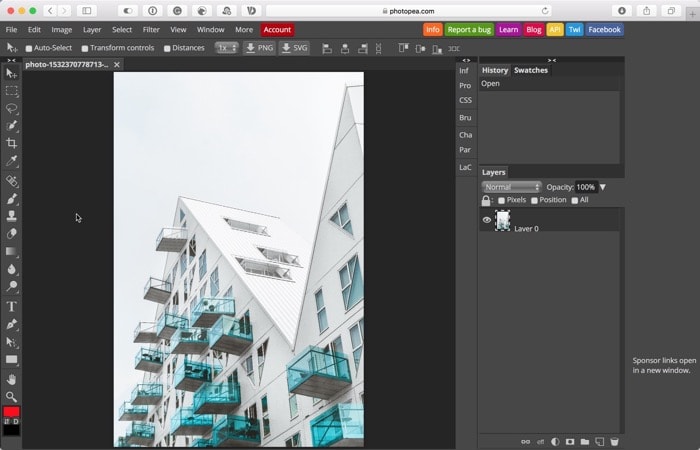


Very nice example of using a mind map, thanks
I agree — nice example of a mindmap. What software did you use for the mindmap?
Hi Allan, very nice map of the 3D graphics jungle. And thank you for sharing the .png image. It’s very helpful for a person like me who is trying to learn 3D Graphics by my own. I was wondering if it is possible to share the mindjet mindmap .mmap file. Since I have mindjet in my computer, I would like to add my own notes and links (for my own reference and learning) to the excellent map that you have already created. Thank you.
Hello Allan, I am not sure, why/how my previous comment on the above post got deleted. (If it was on purpose, I am sorry to repost my comment). Anyways, I really loved this map and I am beginning to learn blender. I was hoping if it is possible for you to share the .mmap file of the above post. I would really love to add my own notes for my own learning purpose. Thank you very much.
Hi, there is a nice flash-based service for mindmapping on the net called prezi.com. This is not spam, it’s meant as a serious tipp.
Please Alan post more modeling technique articles. Love that blog.
Peter
Nice use of Mind Maps. Did you use mindmap pro for mac to do this ??
Looking forward for many great posts like this one from you.
xx John xx
Dear Allan,
I’ve created a 3d model of a neighbourhood in blender,
but now i have to figure out how to show it to my classmates,
I can’t find enything about it on the blender website, and I can’t find enything on google that gets close except this page.
Do you know how I could form it into a presentation?
lots of thanks,
Max.