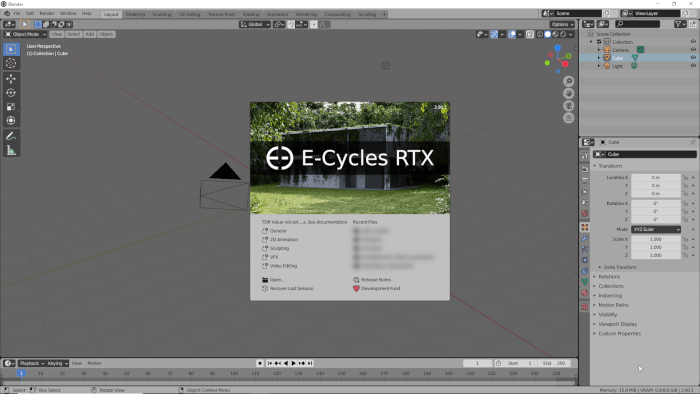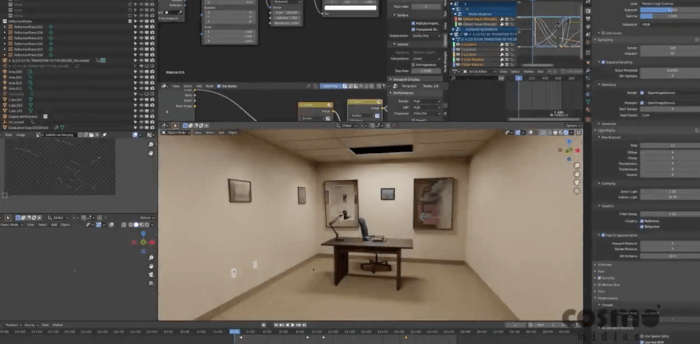A version of Cycles that often appear in Blender 3D Architect as the main renderer for architectural projects is E-Cycles, which is an optimized version of the default Cycles render from Blender. With E-Cycles, you can get an impressive speed boost to any render. If you are using an NVIDIA card, those gains can go up to 40x faster for the RTX version.
Since we eventually get a couple of questions regarding how E-Cycles works and how you “replace” Cycles with E-Cycles for your projects, we decided to make a quick intro to the renderer. One thing you should keep in mind is that everything related to E-Cycles happens under the hood. It means you get the same features and 100% compatibility with scenes using Cycles settings, materials, and more. You can open a scene with settings for Cycles and start rendering it in E-Cycles immediately.
Do you have to replace the source code to start using E-Cycles? No, once you get E-Cycles, the developer Mathieu Menuet starts to provide Blender custom builds with E-Cycles (Windows and Linux). In those builds, you can use E-Cycles instead of Cycles for rendering.
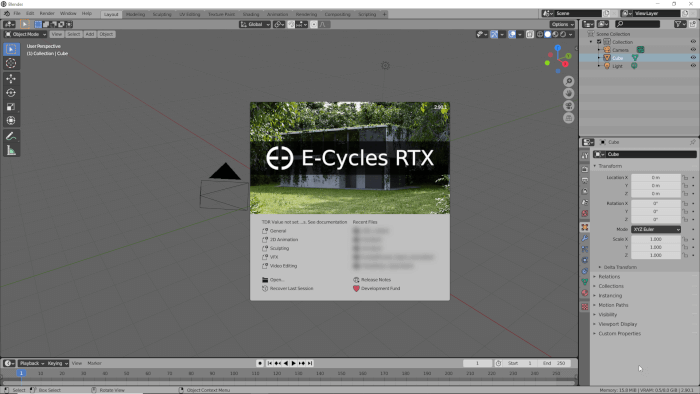
The builds receive constant updates and have all the features from Blender with the only exception of the replacement of Cycles by E-Cycles.
If you look closely at the settings in the render panel, you find a couple of additional panels provided by E-Cycles. One of our favorite UI tweaks is the quick settings shortcut.
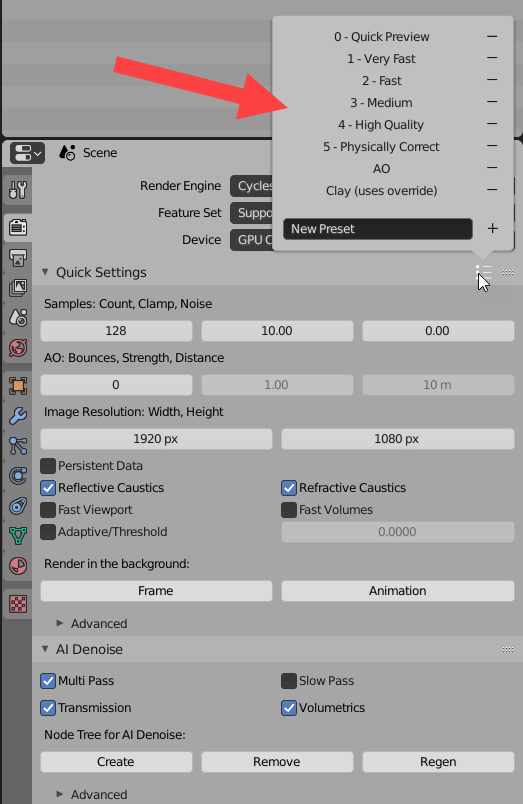
With those settings, you can quickly tweak E-Cycles (same as Cycles) rendering parameters to get different render speeds. Do you want to see an example? Here is a scene we can use to compare speeds between Cycles and E-Cycles.

If I render this scene with Cycles with default settings with OptiX enabled and 1000 samples, I get a rendering speed of 01:25.66. That is also using the OptiX denoiser.
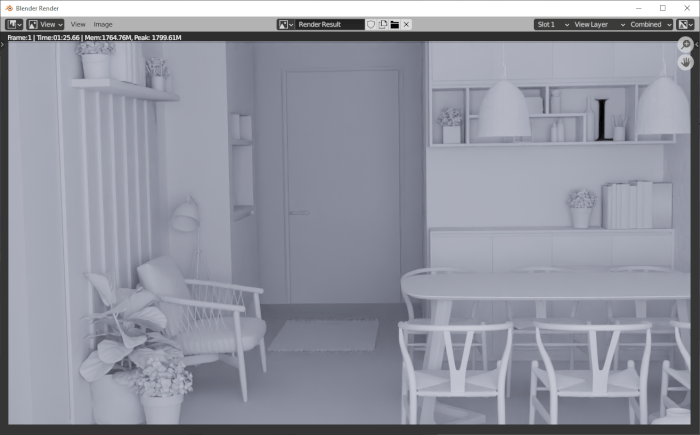
Opening the same scene in E-Cycles and with no change in settings, we get a render finished in 01:04.52.
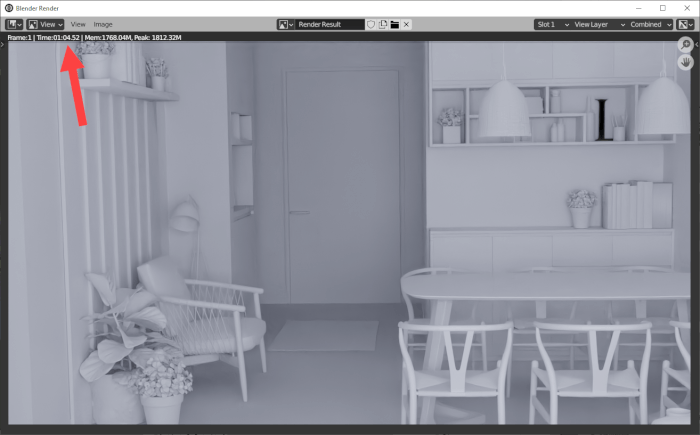
Now, if we go to the quick settings and pick the “Fast” template, and hit render. The results drop to 00:29.19. With Medium settings, we get 00:39.31.
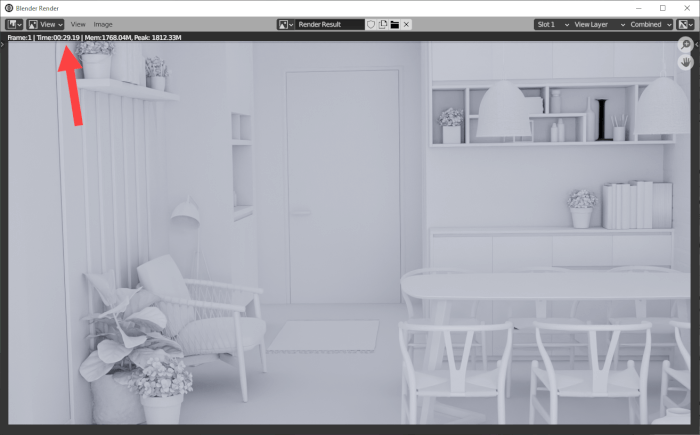
That is a significant gain in performance for interior renders. With such improvements in speed, you can get renders requiring several minutes and easily cut them in half. You can keep tweaking settings to get optimal results in each scene.
By the way, Cycles also have those templates shortcuts (Final and preview). But, with E-Cycles, you get settings optimized for speed and ready to use.
I hope this quick overview helps you understand what E-Cycles is and how it can help you get much faster renders for architecture in Blender. For this quick overview, I’m using the RTX version of E-Cycles with an RTX 2080 Super graphics card.
Using Blender for architecture
Do you want to use Blender for architecture or render your projects using Cycles or Eevee? We have three books available that could help you!
They cover the use of Blender for producing architectural content and also all information you need to render projects in real-time:
- Blender 2.9 for architecture: Modeling and rendering with Eevee and Cycles
- Blender 2.8 parametric modeling: Drivers, Custom Properties, and Shape Keys for 3D modeling
- Blender 3.0: The beginner's guide
- Blender 2.8 for technical drawing
- Blender Eevee: The guide to real-time rendering with Blender 2.8
You can get them in both digital and paperback formats. By ordering those books, you will not only improve your skills with Blender for architecture but also support Blender 3D Architect.