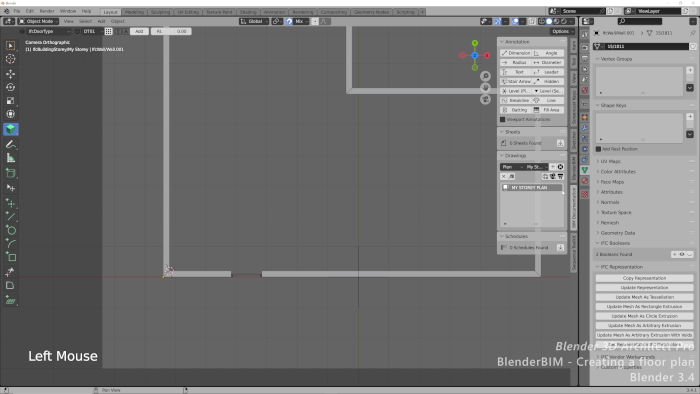If you missed any of our articles from last week in Blender 3D Architect, you now have the chance to view a summary of all the content we posted. Among the materials, you will always find content related to architecture, furniture models, and news about Blender.
Here is a list of articles from last week:
- Blender Asset browser updates for architecture (Blender 3.X)
- EEVEE SSGI updates and Modeling tutorial: Blender 3D Architect Pro reports
- 77% OFF on E-Cycles for a limited-time
- BlenderBIM updates and new features: Version v0.0.201207
- Heck Residence: Full architectural project download (#Updates 2)
As a highlight, we have updates to BlenderBIM with lots of new features and bug fixes. It is probably one of the biggest updates to date for this incredible Add-on.
From the list, we have an ongoing sale for E-Cycles with a massive 70%+ discount for the renderer. The discount is even bigger than what we usually get in times like Black Friday! You have only a couple more days to grab E-Cycles with this lower rate.