
One of the features announced for Blender 2.8 in the past few days is the ability to use IES Profiles in Cycles, which will be a great help for any architectural visualization artist looking to create simulations of artificial lights.
What is an IES profile? That is a small text file that usually lamps manufacturers offers as a way to let you see how a particular model will behave in a project. That is something that interior artists use for quite a while.
In Blender 2.79 you can use IES Profiles for Cycles using an Add-on, but having the option available as a feature is a great help.
How does that work?
You have to select Cycles as renderer and opening the Shading Editor, which is the new name of the Node Editor.
Select a Lamp and using the SHIFT+A keys you will find the IES Texture option in the Texture group.
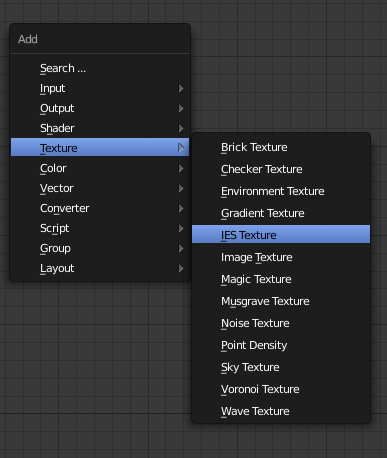
Now you can connect the node socket to the lamp and select an IES file.
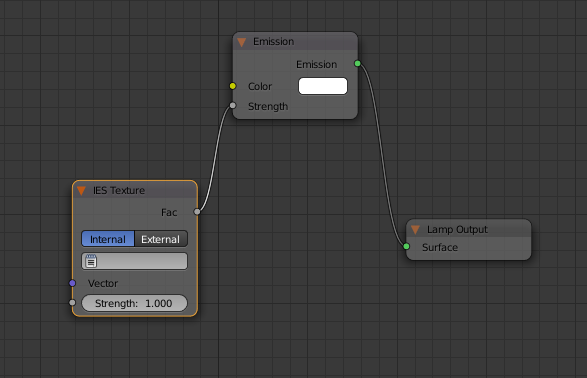
If you want to test Blender 2.8, you can visit the Blender Builder page and download an experimental version of Blender 2.8. You can also check our workshop about rendering with Eevee.


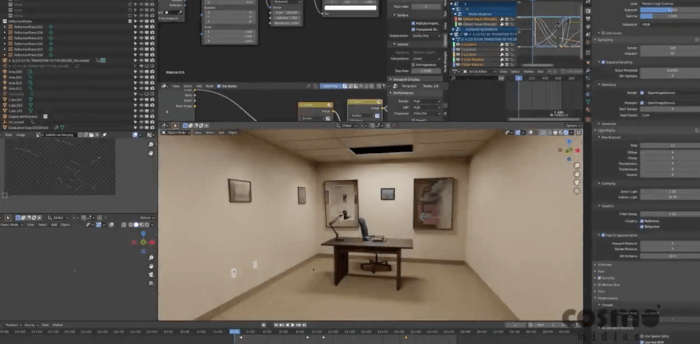



It’s worth noting (for newer users) that if you don’t have Cycles selected as your Rendering Engine, your Shader Editor window will be blank – you will not have the option to add any textures/shaders to your light in the Shader Editor.
Additionally, you must select the light and click the “Use Nodes” checkbox in the Shader Editor menu bar to get the nodes to show up.