
There are a lot of cool and revolutionary Technologies showing up from time to time, with the promise to change the way we work and interact with computers. One of those technologies is the multi-touch interface that a lot of us already carry around with your cell phones. A few computers already have it applied to the screen, making the user interact with the finger tips on the screen to manage the interface and icons of the system. Well, what about computer graphics? Will we use this type of multi-touch interface to create 3d models and work with the setup of scenes?
If you never thought about that, there is an interesting video that shows how we will use 3d software with a multi-touch interface:
As we can see with the video, the way a multi-touch interface will enable us to fully use gestures and other moves to replace the mouse as main interface between the user and 3d software. The video was recorded with an artist making changes to a 3d model in software called SpaceClaim, which is an industrial design CAD package.
It's a great example of technology, but in my opinion it won't go much further. Why? Just think about the way everything works with the multi-touch interface and the efforts made by the artist on the video. Just to make a small change to the model, he had to make a fair amount of movements with his arms. Now, imagine a long range project with someone or even yourself working like that for three weeks. It's almost for sure that someone involved with a big amount of work in 3d software will have health issues based on the showed video.
Even with the interfaces available today, we have to take care on the total amount of time spend in front of the computer, to avoid problems.
In my opinion, multi-touch interfaces will be an inevitable trend in the future, but not that much for 3d modeling. We will have to deal with the mouse for a long time.
How about you? Can you see this technology replacing or changing the way we work with 3d modeling?


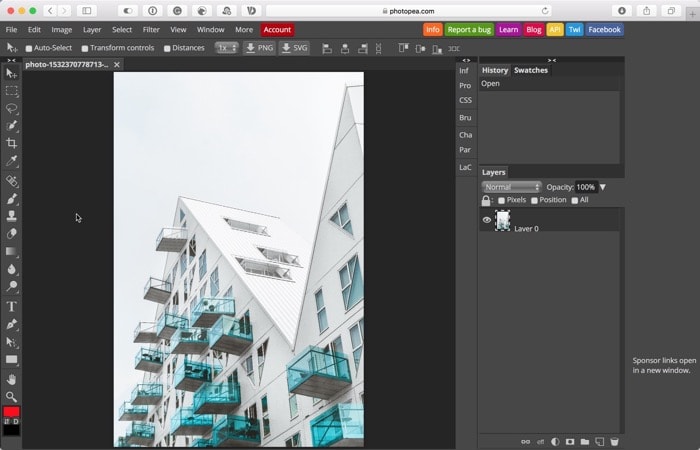


I doubt it will be useful for precise CAD 3D-drafting, but it can be quite a fun to use it for sculpt.
also
co-using old-good-mouse\keyboard and touch screen can be awesome too.
Yes, I think it’s a good idea for 3D or other use. Just for a selection, it’s so cool. You are not limited to a rectangle horizontal, you can make a selection polygonal just with your fingers.
And I think too a co-using is better for all user.
Isn’t a multi-touch interface in some sense just an enhanced mouse? I see it as another supplemental mode of interaction with the computer rather than a substitute for the existing modes.
In general I think that the manipulation of objects in the computer will become more and more similar to the ways we interact with objects in the “physical” world. In the same time I expect that there will be new, even more abstract ways of interaction also. Depending on the problem sometimes more “physical”, sometimes more abstract interactions are more adequate.
For most kinds of music composition for instance for sure an abstract representation is more adequate; for creating violin sounds on the other side the violin as interface probably will always remain the best mean of interaction.