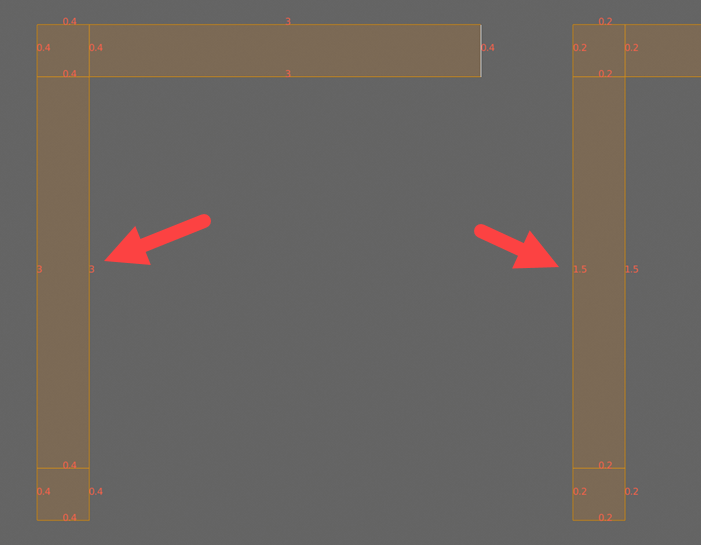One of the best ways to improve your architectural modeling skill is to master all tools related to precision modeling. Learn how to use the keyboard for numeric input and also enable the incredible useful edge length display. Eventually, you may start to see odd values for the edge length display in Blender.
The primary reason for problems with edge length is a scale transformation. First, let’s see how it works by enabling edge length display for a wall model. To enable the edge length, you must use the Overlays options in Edit Mode.
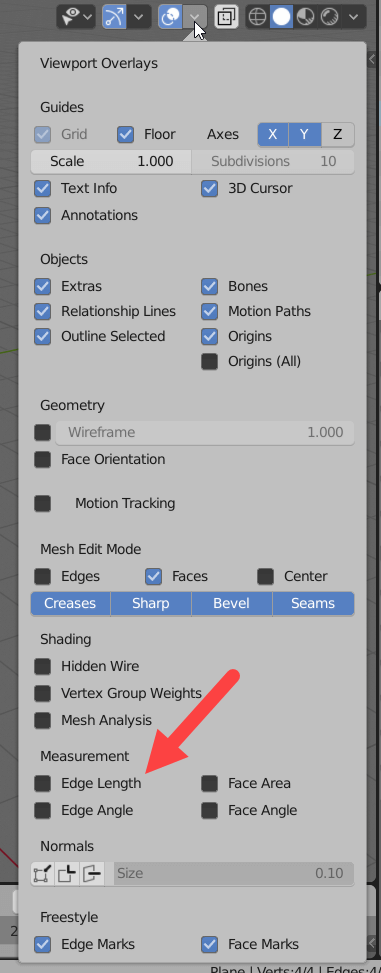
After enabling the option for a scene, you will see a numeric value for representing each edge in a selection (in Edit Mode).
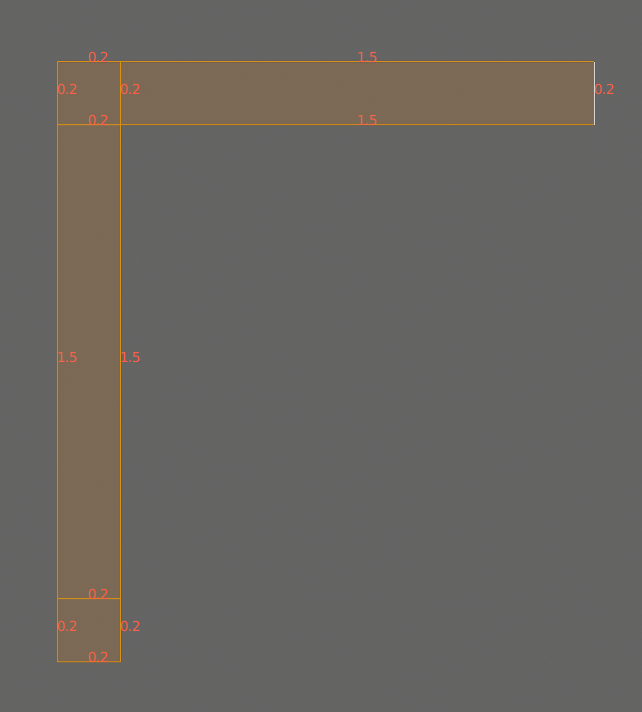
That is great for architectural modeling, but if you look closely at the following image, it will look odd. Notice that with an orthographic projection and two visually similar edges still display wildly different values.

How is that possible?
Like we said before, it is because one of the objects has a scale factor changing their size. When you press the S key to change an object scale, it applies a factor that multiplies the current size of a 3D model. If you look at the Scale property for each object:
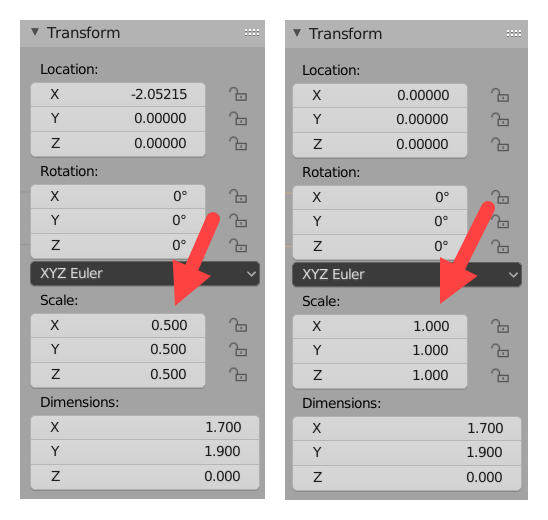
One of them has a scale factor of 1.000 and the other 0.500. That means you have an object with 100% of their actual size, the other with 50%. The object at the left is actually bigger than it looks. It is only displaying half of their current size. For that reason, an edge that should display 1.5 units shows 3.0 instead.
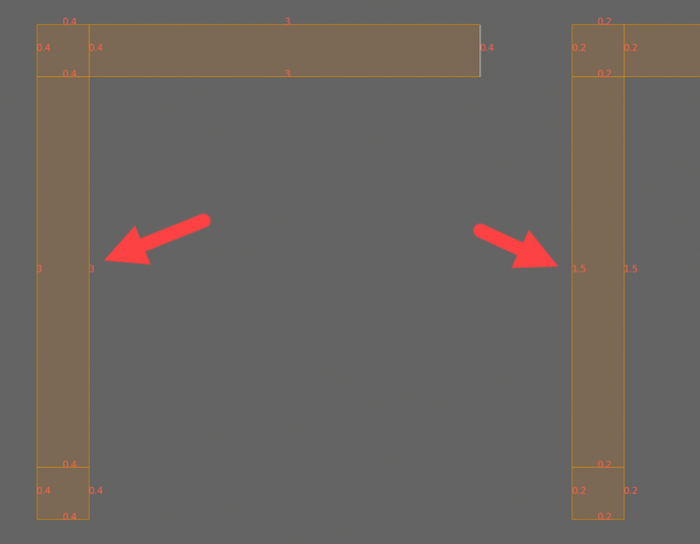
How to fix that? Simple, you can press CTRL+A with the object that has a scale factor different from “1.000” and choose Scale. That will incorporate the scale transformation and make it the object’s current size.
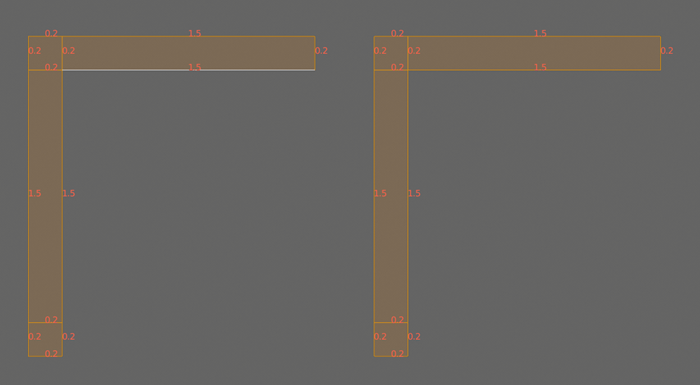
If you are experiencing problems with the edge length display, use the CTRL+A to fix it. The object is also available from the Object → Apply → Scale menu in Object Mode.
Using Blender for architecture
Do you want to use Blender for architecture or render your projects using Cycles or Eevee? We have three books available that could help you!
They cover the use of Blender for producing architectural content and also all information you need to render projects in real-time:
- Blender 2.9 for architecture: Modeling and rendering with Eevee and Cycles
- Blender 2.8 parametric modeling: Drivers, Custom Properties, and Shape Keys for 3D modeling
- Blender 3.0: The beginner's guide
- Blender 2.8 for technical drawing
- Blender Eevee: The guide to real-time rendering with Blender 2.8
You can get them in both digital and paperback formats. By ordering those books, you will not only improve your skills with Blender for architecture but also support Blender 3D Architect.