Adding scale to 3D Scenes: Using 2d cutout trees and people in Blender
A scene produced for architectural visualization is never complete without some elements or objects that represent a real sense of scale for the viewer. In most cases people can't get a real idea of how big or small a project is, until they see a common image or a reference. For architectural visualization projects, the best option to give the impression and sense of scale, is achieved with some people and trees added to the scene. In Blender 3D we have a few options to add those type of elements to a scene, going from a 3d model of peoples and trees to the use of 2d images.
In this article I will show one of the best resources to get free 2d cutout images from trees and people, to use in Blender 3D. If you never heard of vyonyx, I strongly recommend you to visit their web site and look at the right side of the page. There you will find a download section and then a set of great images of people and trees, like this one:
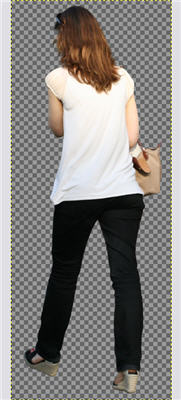
The images are in high resolution and are totally free!
How to use those textures in Blender 3D? Well, if you don't have any idea of how to use this type of texture, let's take a look on the steps to import a texture like this to Blender, and use it in an architectural visualization render.
First of all, some of the images are in PSD file format and others are in TGA. To use them in Blender, you will have to open the image in GIMP or some other image editor to erase a warning layer from the images. The layer has some info about the image, and works like a watermark for the textures.
Just open and save the image in PNG, leaving the background transparent.
With the image saved to PNG, open Blender and create a plane. Scale the plane until it looks like the image below:
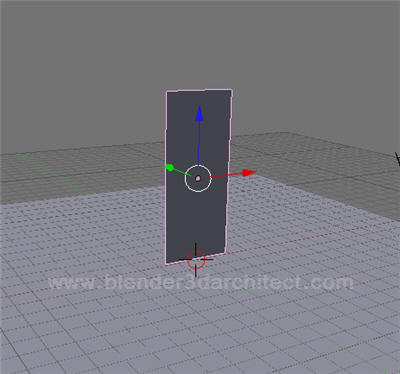
Add a material and an image texture to the plane. To make the image looks transparent in Blender, we have to press the UseAlpha and Alpha buttons. It will make the background the image to disappear.
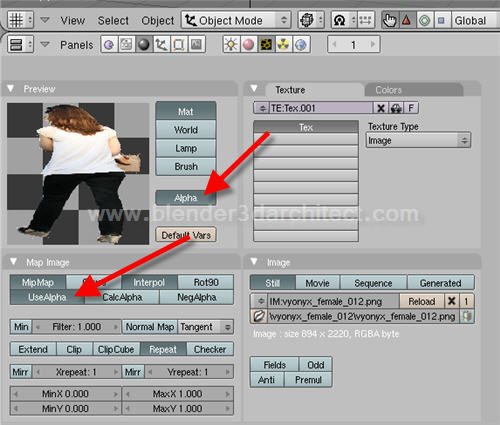
Next, go to the materials panel and set the alpha of the material do zero, and press the following buttons:
- Ztransp: Enables transparency
- Alpha: Makes the texture to change the alpha of the material
- Shadeless: Makes the material insensitive to light or shadow
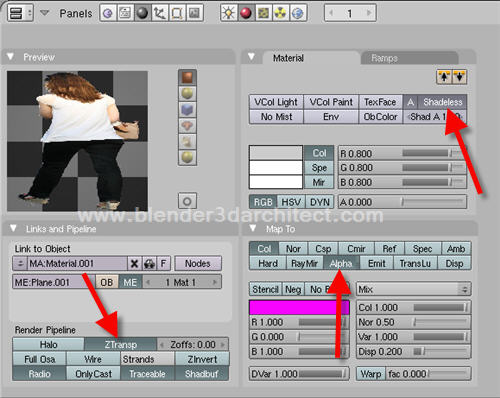
These settings are important to make the image transparent and to avoid strange reflections from light sources. Now, just place the camera and hit F12 to see the rendered image:

With this technique, all we have to do is add some images to our scenes. If you prefer, use a UV Mapping to control and see the texture in 3D View.



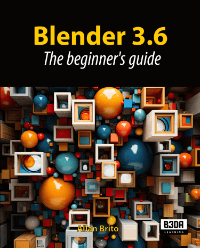
Comments
Alain
Thanks Alan for this tipp.
Is possible to render those “Plane-People” on a seperate Layer to hide them or to easly render new People situations later, if customers have such wishes, without rendering the hole image again ?
Jerry Yoder
Allen,
I always enjoy your articles because there is I learn something from each one. Please continue the good work! I check your site often to see what you will be teaching next. Thank you!
Jerry
CoyHot
Thanks Alan for the tip … but the download section of vyonyx give me a 403 Forbidden Error … any idea ?
Thank you for your wonderfull blog !!!
Allan Brito
Hi CoyHot,
I just tried out and it’s working fine. Try this direct link: http://vyonyx.com/?cat=115
Regards
CoyHot
I just test it and it works fine now … Thanks again !!!!
yorik
a short and very useful tip: once you have a material with texture assigned to your plane, press ALT+V. This will scale the plane to the exact proportion of the texture!
Mike
Hi there.I’ve experienced some problems.I’had followed all your instructions.And when i render the image.I’ts not transparent.To be more precise the shape of the plane still remains.Any suggestions. Regards!